
Hey MyMemories Friends!
This is Mags from MagsGraphics - here to share some scrappy fun with you! STARBURST/SUNBURST papers are a popular trend right now. Today, I’m going to show you how to create your own starburst/sunburst papers in MyMemories Suite - using your own colors or papers from a kit.
This Video Tutorial uses MyMemories Suite Software (Save $10 OFF the purchase price with this code: STMMMS90118) and references the OLD FRIENDS Collection.
For those who prefer WRITTEN INSTRUCTIONS, here are the basics.
- Start a new canvas.
- Use the shape tool to add a right triangle. Enlarge your triangle so it is at least half the size of your canvas.
- Duplicate and rotate additional triangles around your canvas so they meet at a center point.
- Change the colors of your triangles or cover them with your favorite paper.
- You can adjust the wide-ness of your original triangle to something long and narrow before you duplicate and rotate it for a different look.
- If you are going to build a layout from this, you can cover any imperfections at the center with a photo or elements.
- If you are going to save this as a background paper to use again in a future layout, make sure there are no shadows on your shapes. Arrange everything so the points of the triangles line up cleanly in the middle. At the top toolbar, go to SHARE → EXPORT → JPG → LARGE and save this to your computer. You can bring it in as “outside content” and use it as a paper in future layouts!
Thanks for following along! I would love to see your results of this tutorial! Show them off in any of these Facebook Groups, and be sure to tag me!
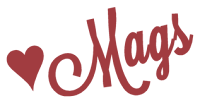


1 comment:
Thank you Mags! Once again a very helpful video! I just had a layout sketch that had the triangles and I was trying to figure out how they did it!
Post a Comment